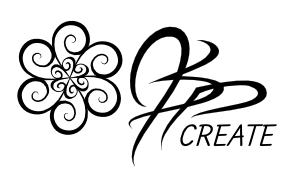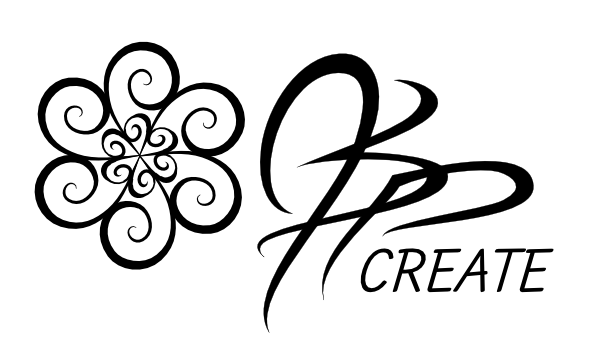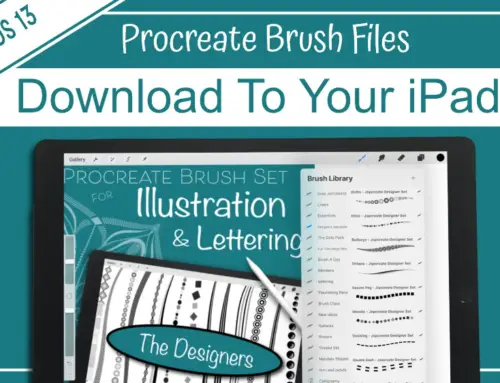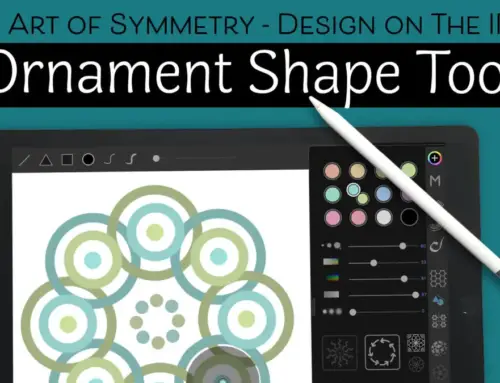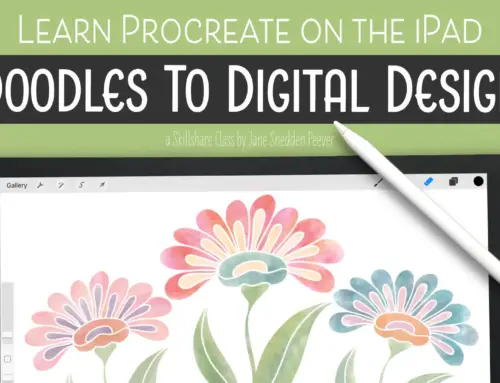This post is the third and final installment of my series on Fun Effects in Digital Art using Blend Modes. The three posts in this series are based on my full class Magical Art – Textures and Blend Modes Creating on the iPad. When I create my geometric line art on the iPad, I like to bring the designs to life by adding in painted effects with texture and colour. I do this by using multiple layers and fills and texture brushes. My first post covered how to use the blend modes with fills. The second post I covered how to create a textured brush in Procreate. In this final post we are going to explore adding multiple textures and using multiple layers to come up with even more options.
Separate Layers For More Fun Effects in Digital Art


When I colour my line art with fills, I like to keep the different areas on seperate layers. This lets me change a specific colour easily by simply selecting the contents of that layer. It also allows me to change up the blend modes for different sections to add interest to the whole design. If you want to learn the whole process of how I fill in my line art on different layers in Procreate you can take a look at my class Colouring Line Art and Using Masks in Procreate.
Mix Up The Texture, Add In More Detail
 |
 |
With the fills on separate layers, I create a new layer to correspond with each of the fill layers. Select the contents of the fill layer and then move over to the new layer. Using the selection as a mask, I can now add texture that will only appear in the area I want it to. This way I can be more deliberate with choosing different textures for different sections. There will be no overlapping of textures, which can sometimes cause a muddled mess. Your design stays clean and intentional.
Texture + Blend Modes = More Effects

Once you have the texture in place on it’s own separate layer, you can now change it’s blend mode as well. If it is lying above the fill layer it corresponds to, then the texture will have take on new and unique effects based on the fill below it.
Changing Up The Background Colour
Since your blend modes and texture fills will play off of the colour of your background, this gives you another way to change up the look of your design. If you don’t want the background to affect your blending within the design, You can create a layer with a fill of the entire design shape and choose the colour you want to lie behind the design itself. This way the design effects stay consistent despite the background changing colour. However if you allow the background to be part of the colour showing through your blend modes, you can completely change the tone of your piece simply by changing the hue of your background layer.


This gives you a few tips to work with your designs to achieve even more options for digital effects. If you want to learn more about my process, and walk through my design step by step, please check out my full course Magical Art – Textures and Blend Modes
My class is done in Procreate, however the concepts can be used in most any digital art software the has layers and blend mode tools.
You can check out my entire library of classes here with all the trailers, or you can come visit my profile page on skillshare and learn more about the courses I teach.
Thanks for joining me and getting creative.
~ Jane ~
“I found I could say things with color and shapes that I couldn’t say any other way – things I had no words for.” – Georgia O’Keeffe